Migrate Authorization
You can migrate supOS authorization file from one server to another in about 10 minites.
Preparation
✅Migration tool: license-tool.tgz
✅Original server from which you want to migrate the authorization
✅Target server to which you want to migrate the authorization
Migration Process
Getting Fingerprint File
Get fingerprint file from the target server.
- Move the license-tool.tgz file to the target server. For example, under the directory */home.
cp xxx/license-tool.tgz /home
- Decompress the file.
cd /home
tar xvf license-tool.tgz
- Enter the decompressed file directory, and then start the license tool
cd license-tool
bash start.sh
- Enter r from the provided options, and then press Enter to get the migration fingerprint file.
Generating Migration Authorization File
- Move the license-tool.tgz file to the original server. For example, under the directory /home.
cp xxx/license-tool.tgz /home
- Decompress the file.
cd /home
tar xvf license-tool.tgz
- Enter the decompressed file directory, and then start the license tool
cd license-tool
bash start.sh
- Enter t from the provided options, and then enter the key ID of the athorization.
tip
You can check the ID on the Sentinal Keys tab on https://supOS IP:1947.
- Press Enter and then enter the path where the fingerprint file is located according to on-screen instructions.
- Press Enter to generate the authorization migration file.info
Once the migration file is generated, the authorization on the original server becomes invalid.
Uploading Authorization File
Upload the generated authorization file to a server where the supOS platform is installed or where a Ubuntu system is installed that can connect with supOS.
- Enter https://<supOS IP>:1947 on a browser to log in to the authorization backend.
- Select Update/Attach tab, and then click Choose File.
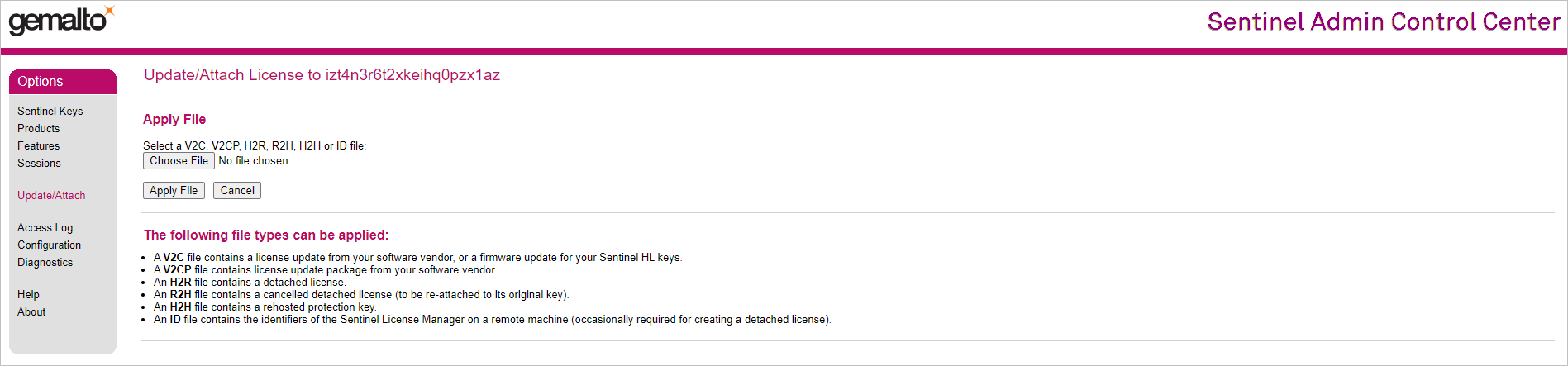
- Select the authorization file and then upload it.
- Under Sentinal Keys tab, check the authorization result.
